Typical Workflow
Here's a typical workflow for creating and running tests with TV Labs:
- Project Setup: Access the TV Labs web interface and create a new project.
- UI Analysis: Use the Access Session to explore your app and capture key screens.
- Region Definition: Open the Region Designer to mark up important UI elements on your captured screens.
- Test Creation: Launch the Workflow Designer to build your test scenario:
- Drag and drop blocks to construct the test flow
- Configure each block with necessary parameters and conditions
- Incorporate regions defined earlier for visual assertions
- Test Execution: Save your workflow and run it on a real device in our lab environment.
- Results Analysis: Review test results, including any screenshots or logs generated during the run.
- Iteration: Refine your test based on results, and re-run as needed.
By following this workflow, you can create comprehensive, reliable tests that ensure your smart TV app functions correctly across a wide range of devices and scenarios. The no-code approach makes it easy for team members of all technical levels to contribute to the quality assurance process.
Key components
TV Labs offers a comprehensive suite of tools to streamline your smart TV app testing process. Let's explore the key components:
1. Access Session
The Access Session provides live TV access, ideal for:
- Exploring different states of your app
- Capturing screenshots for later analysis
- Conducting manual testing when needed
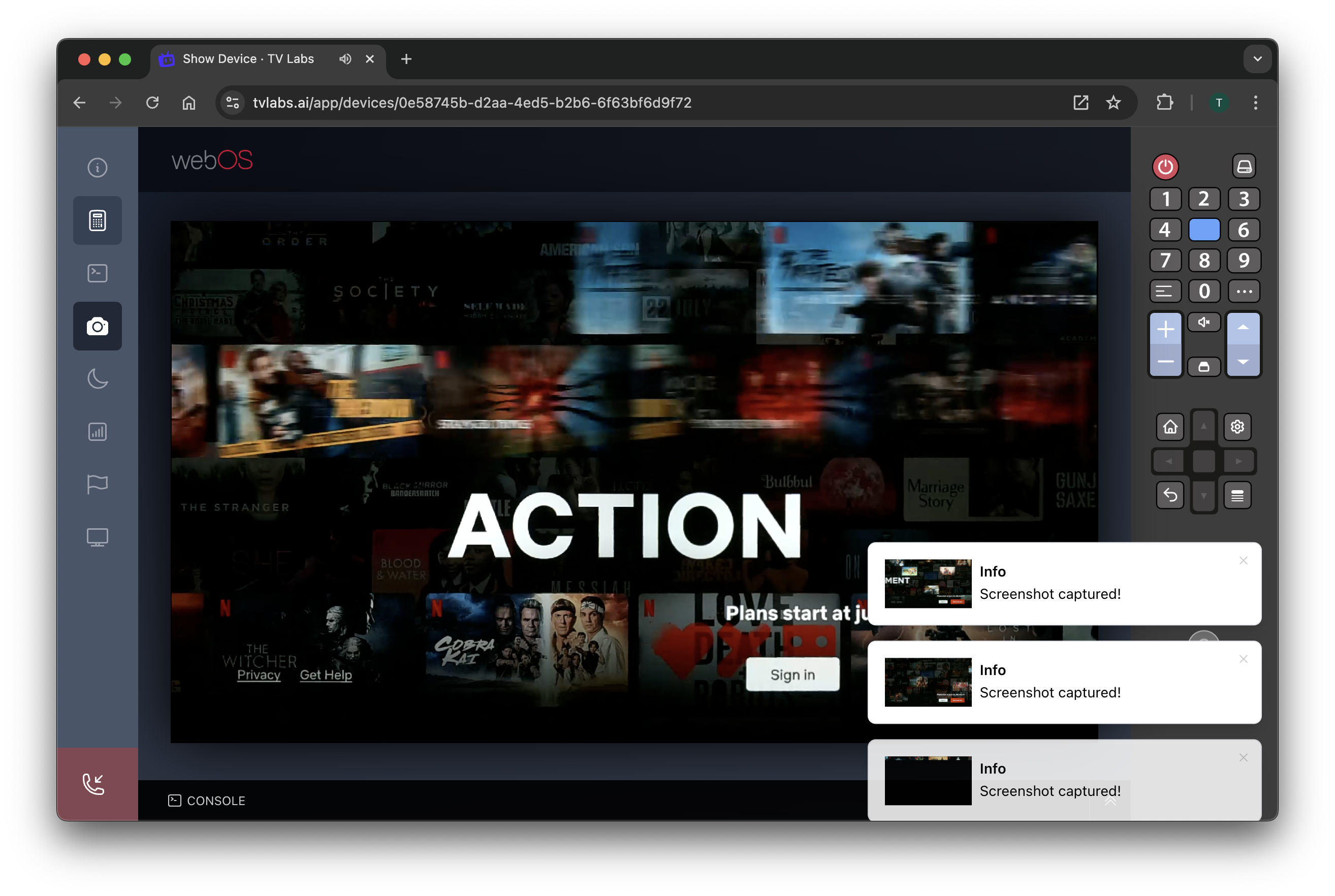 Figure 1: Access session interface
Figure 1: Access session interface
2. Region Designer
The Region Designer is crucial for creating precise, visually-based tests:
- Mimics human visual perception for accurate UI element targeting
- Works consistently across different TV models and resolutions
- Enables the creation of robust, adaptable test scenarios
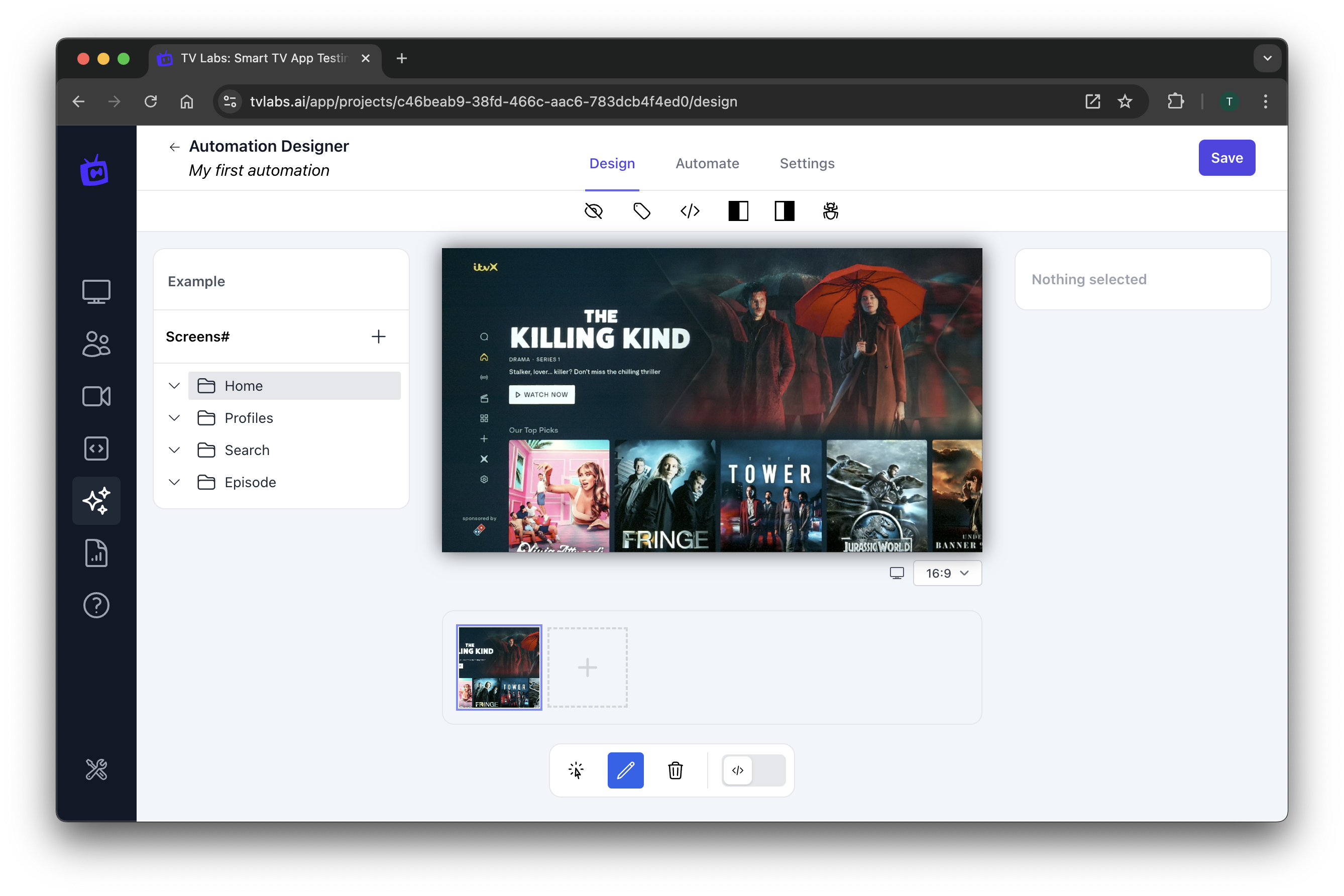 Figure 2: Region Designer interface
Figure 2: Region Designer interface
3. Workflow Designer
The Workflow Designer is where you bring your tests to life:
- Offers a no-code approach for easy test creation
- Replicates complex user interactions with drag-and-drop simplicity
- Integrates AI for smarter, more adaptive testing
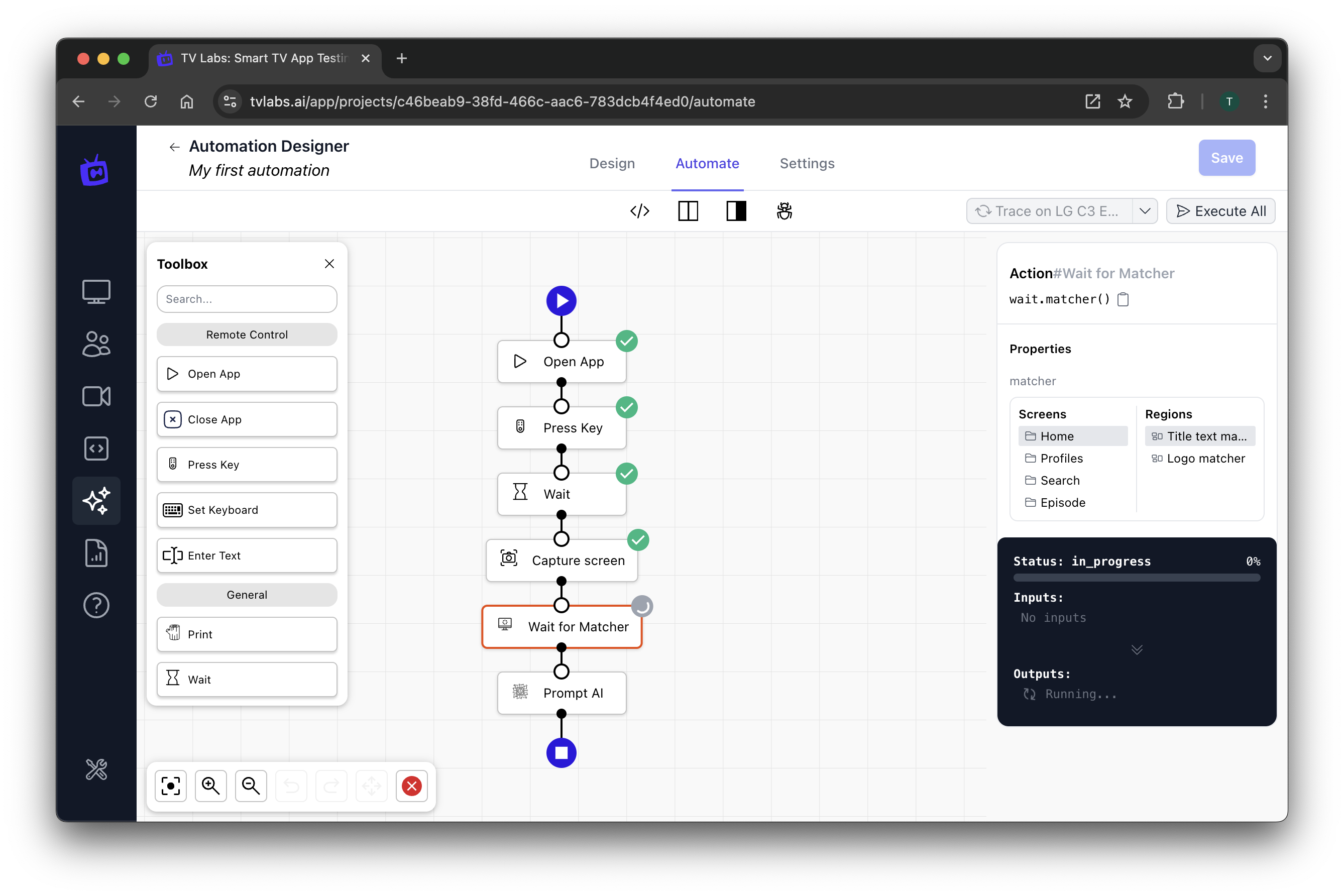 Figure 3: Workflow Designer in action
Figure 3: Workflow Designer in action