Enhancing Your Tests with AI Prompts
Introduction
This tutorial will guide you through using the AI Prompt block in TV Labs to create more intelligent and adaptable test workflows for smart TV apps.
What to expect:
- ⏱️ Duration: 5-10 minutes
- 🎯 Audience: Users familiar with basic TV Labs automation
- 🧠 Outcome: Understand how to leverage AI for smarter testing
- 🖥️ Hands-on: Create and run a workflow using AI prompts
Understanding AI Prompts
The AI Prompt block is a powerful and flexible tool that uses advanced image recognition and natural language processing to analyze the screen content. This feature goes beyond simple text or color matching, allowing for more nuanced and context-aware testing.
Adding an AI Prompt to Your Workflow
- In your workflow, add an
AI Promptblock - Enter the prompt:
Describe what you see on the screen.
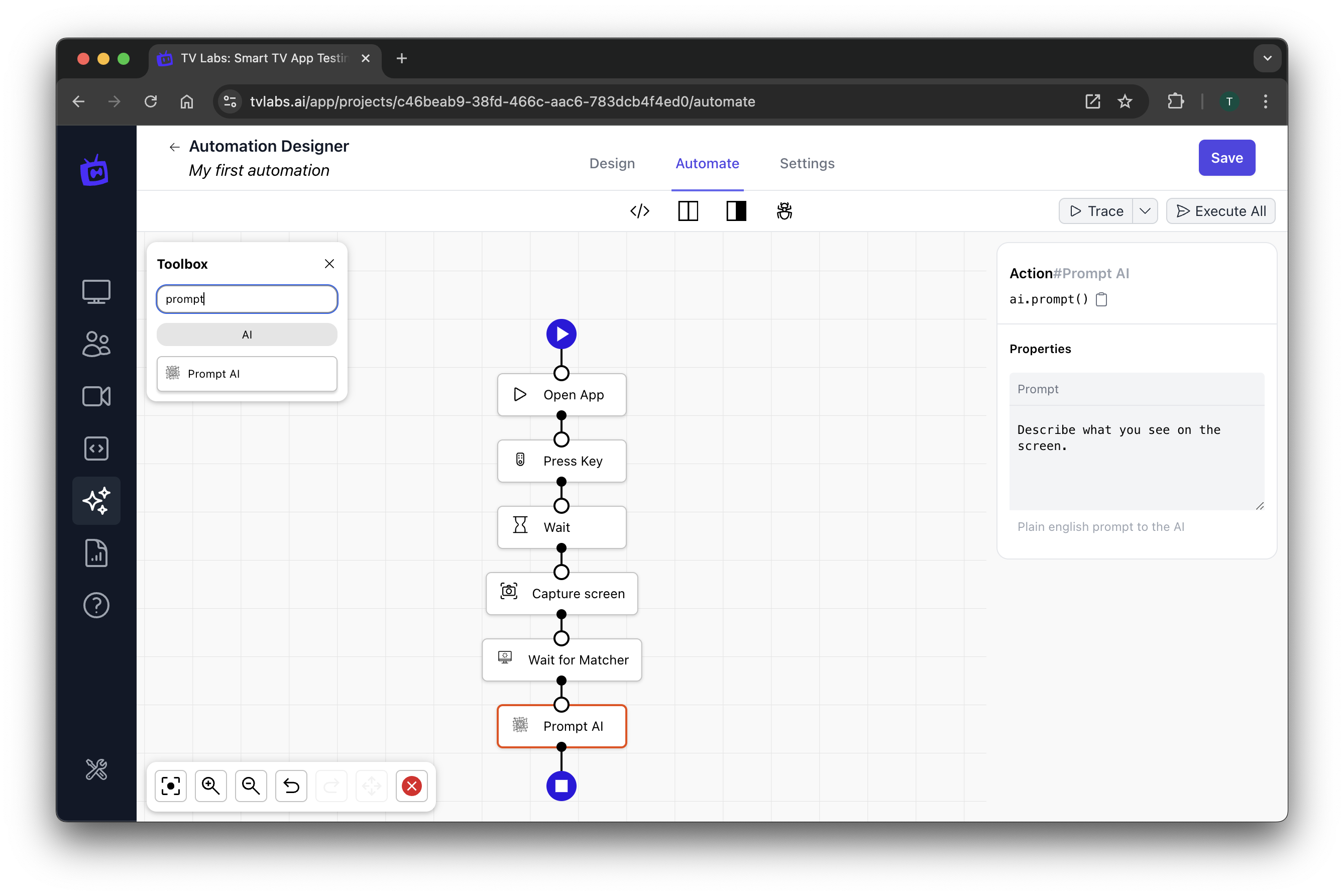 Figure 1: Adding an AI Prompt block
Figure 1: Adding an AI Prompt block
Running a Workflow with AI Prompts
Follow the same steps as in the basic tutorial to run your workflow. When you reach the AI Prompt block, you'll see a detailed description of the screen content.
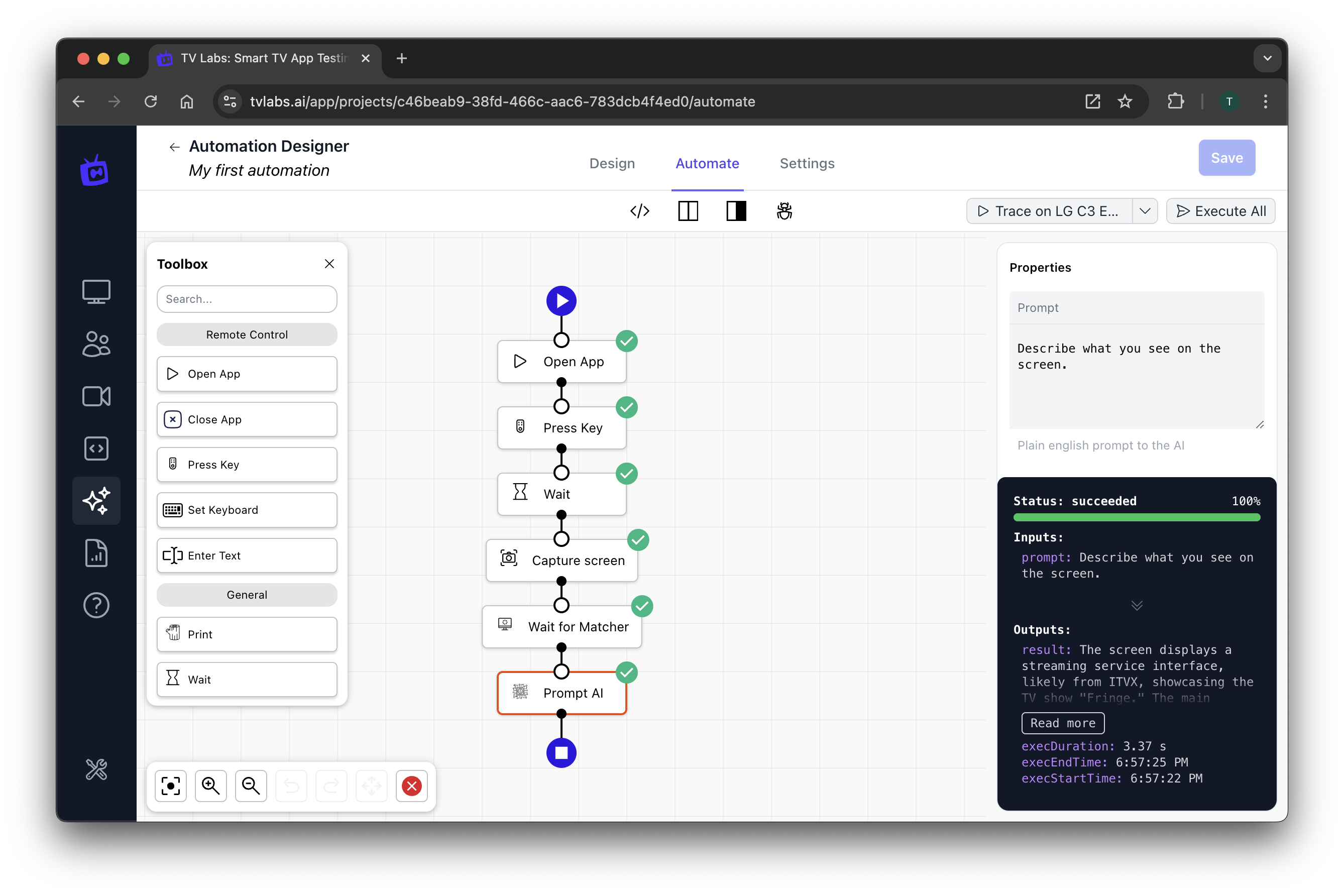 Figure 2: Completed workflow execution
Figure 2: Completed workflow execution
Example AI Prompt Result
The AI Prompt block should provide a detailed description of the screen content, similar to this:
The screen displays a streaming service interface, likely from ITVX, showcasing the TV show "Fringe."
The main section highlights "Fringe" with an image of three characters and a brief description: "An FBI agent, a multi-scientist - the mind-bending crime epic."
There is a "Watch Now" button for immediate viewing.
Below the main feature, there is a section titled "Our Top Picks," displaying several other shows or movies with their respective cover images.
The titles visible include:
- "Fringe" (repeated)
- "Queen of Oz"
- "The Only Way is Essex"
- "The Tower"
- An animated show featuring colorful characters (possibly "Trolls")
The left sidebar includes navigation options and a sponsorship note at the bottom.
Advanced AI Prompt Usage
One of the most powerful aspects of the AI Prompt is its ability to pass information to the next blocks in your workflow. This allows for dynamic, context-aware testing. Here are some examples:
- Dynamic Navigation:
AI Prompt:
"Is there a 'Continue Watching' section visible?"
Next Block (Conditional):
If AI response contains "yes", navigate to that section.
- Content Based Assertions:
AI Prompt:
"Are there any error messages or warning signs on the screen?"
Next Block (Conditional):
If AI detects errors, capture a screenshot and log details.
Detect on Screen Examples
To implement some of the advanced usage examples, the AI Detect on Screen block can be used. This block will return true or false depending on whether the element is detected on the current screen, allowing for assertions or conditional logic to execute.
Adding AI Detect on Screen to Your Workflow
- In your workflow, add an
AI Detect on Screenblock - Enter the type of element you want to detect in the
Elementfield, and optionally any text that relates to the element in theTextfield.
Dynamic Navigation Example
- Add an
AI Detect on Screenblock to your workflow - Enter
buttonfor the element, andSign infor the text - Add a
Conditionalblock to check the result, with the valuetrue - Add a
Press Keysblock to navigate to the sign-in page
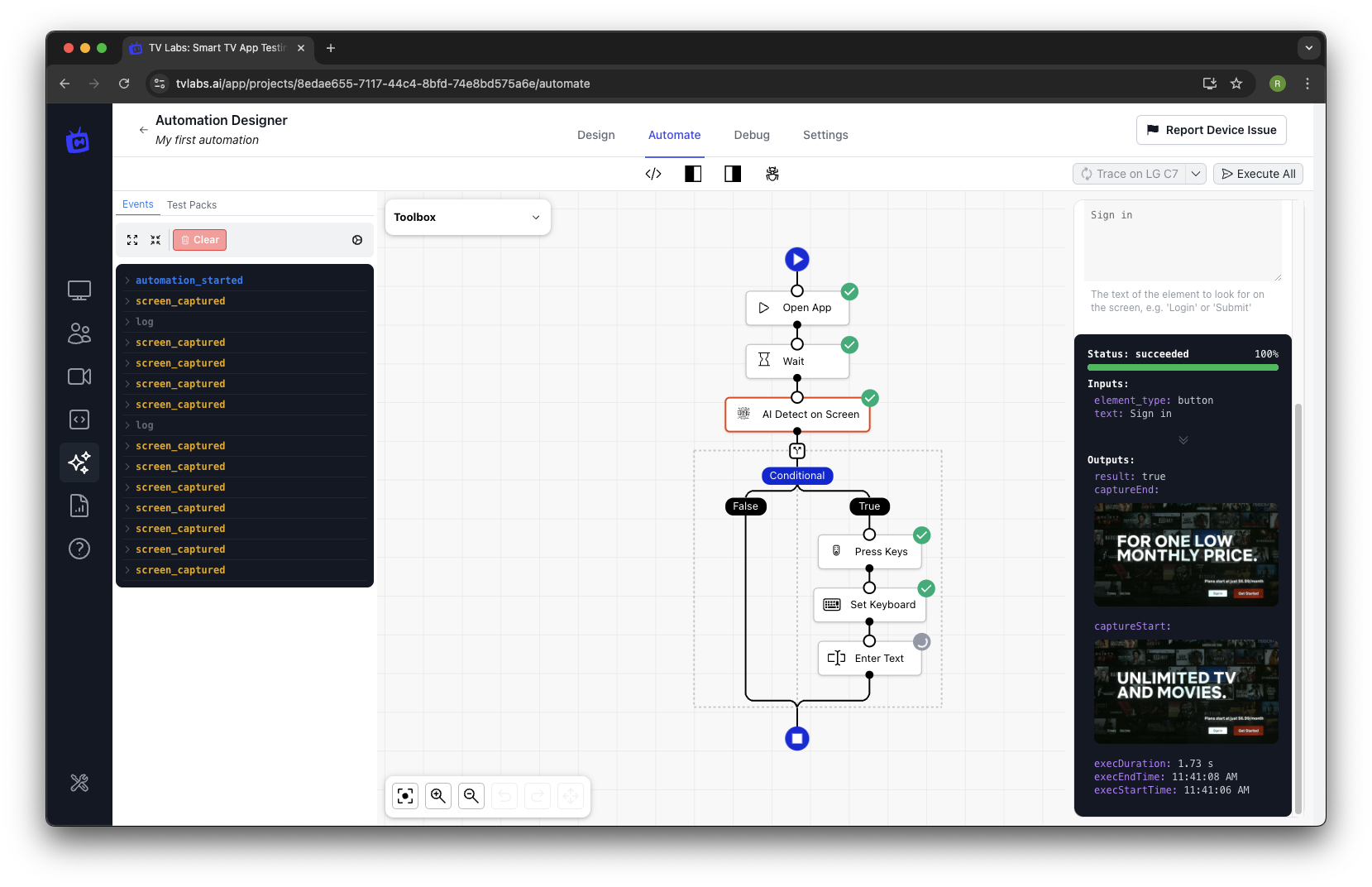 Figure 3: Using AI Detect on Screen to detect a Sign In button
Figure 3: Using AI Detect on Screen to detect a Sign In button
Dynamic Content-Based Assertion Example
- Add an
AI Detect on Screenblock to your workflow - Enter
textfor the element, andPlans start at just $X/monthfor the text - Add an
Assertblock to check the result, with the valuetrue
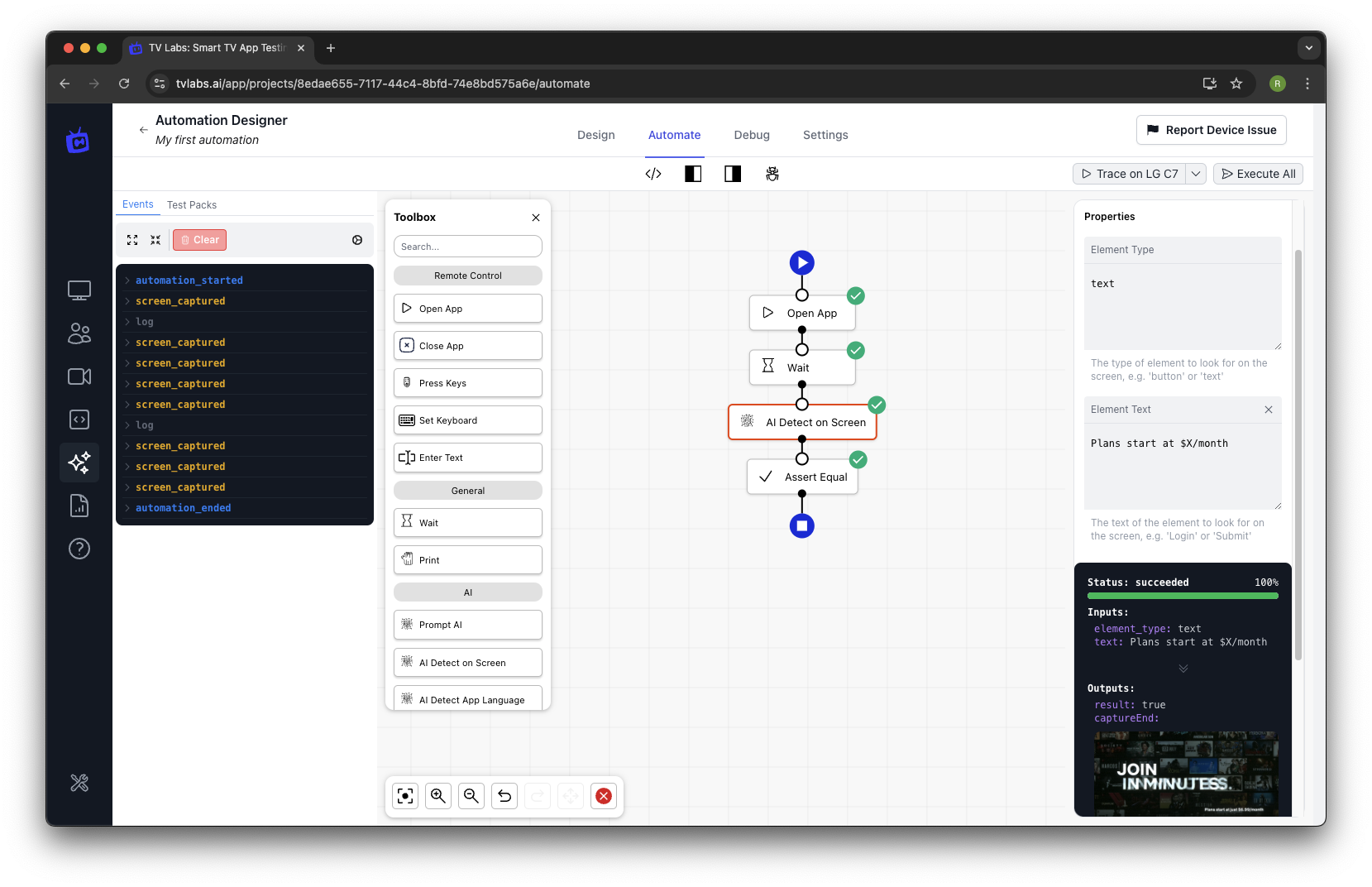 Figure 4: Using AI Detect on Screen to detect dynamic content
Figure 4: Using AI Detect on Screen to detect dynamic content
Best Practices for AI Prompts
- Craft clear, specific questions that yield actionable information for your test workflow
- Use AI Prompts to handle scenarios that are difficult to test with traditional methods
- Combine AI Prompts with other blocks to create adaptive workflows
- Experiment with different prompts to see how they can enhance your testing strategy
Conclusion
By leveraging the AI Prompt block and AI Detect on Screen block, you can create more intelligent and adaptable test workflows. The AI's ability to understand and describe complex screen states allows your tests to make decisions and perform actions based on real-time content analysis, much like a human tester would.
Remember, the key to effective use of AI Prompts is crafting clear, specific questions that yield actionable information for your test workflow. Experiment with different prompts to see how they can enhance your testing strategy.
Happy testing with AI!